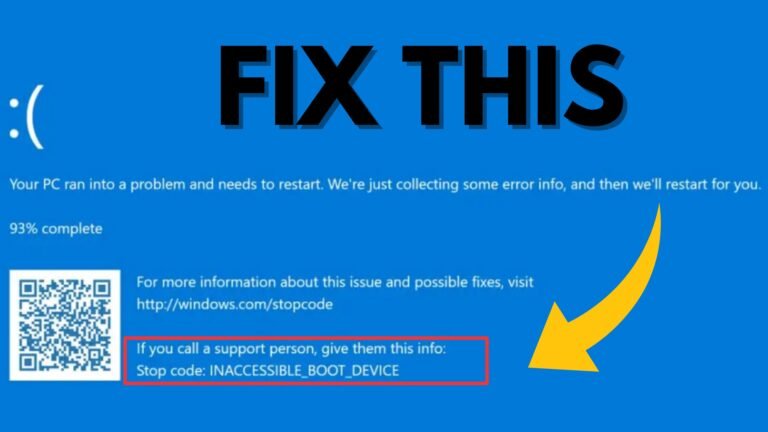Encountering an “Inaccessible Boot Device” error on Windows 11 can be a daunting experience, as it prevents your system from booting up properly. This issue often stems from hardware changes, corrupted files, or driver updates.
Fortunately, there’s a quick workaround to resolve this problem and get your system back to normal. Here’s a comprehensive guide to fixing the “Inaccessible Boot Device” error on Windows 11.
Fixing Inaccessible Boot Device on Windows 11
If you see the “Inaccessible Boot Device” error on your Windows 11 PC, follow these simple steps to fix it.
Step 1: Boot into Recovery Mode
- Turn off your computer and then turn it back on.
- As soon as it starts, press the F8 key (or Shift + F8) repeatedly until you see the Advanced Boot Options menu.
- Select “Recovery Mode” from the options.
Step 2: Access Command Prompt
- In Recovery Mode, click on “Troubleshoot.”
- Next, select “Advanced options.”
- Click on “Command Prompt.”
Step 3: Run Commands to Fix the Issue
In the Command Prompt window, type the following commands one by one, pressing Enter after each command:
bootrec /fixmbr
bootrec /fixboot
bootsect /nt60 sys
bootrec /fixboot
bcdedit /export c:\bcdbackup
attrib c:\boot\bcd -h -r -s
ren c:\boot\bcd bcd.old
bootrec /rebuildbcdWait a few minutes for the process to complete, then type exit and press Enter.
After running these commands, restart your computer. This should help fix the “Inaccessible Boot Device” error.