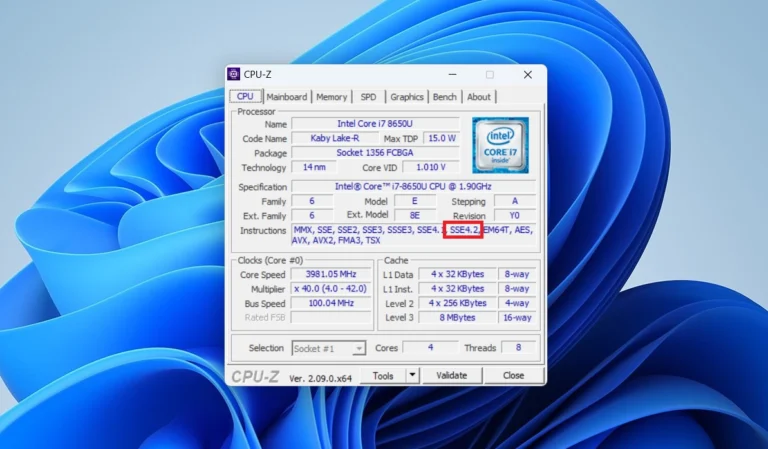Microsoft has set special requirements i.e. PopCnt Instructions that your PC Processor needs to meet to install Windows 11 24H2. During installation, setup will verify this requirement and if the CPU fails to fulfill it, the installation will throw this error message and stop the installation.
In case, you’re curious to know if your PC Processor has this critical feature so that you can confirm if your PC can install Windows 11 24h2, then here’s how you can check that:
First, you need to head over to this page and download the zip file containing the portable version of the CPU-Z application.
Extract the zip file to obtain the application.
Now open the application folder and run it depending on your device architecture
Wait for a few seconds so that the application loads all the information related to your PC processor or CPU.
Once it populates results, head over to the Instructions section, and look for SSE4.2.
If it appears for your CPU, then this confirms that your device is eligible to install Windows 11 24H2.
On the other hand, if this instruction is missing, then this confirms that your PC processor lacks PopCnt instructions and you won’t be able to install Windows 11 24h2.
So this is how to check whether your PC can install Windows 11 24H2.