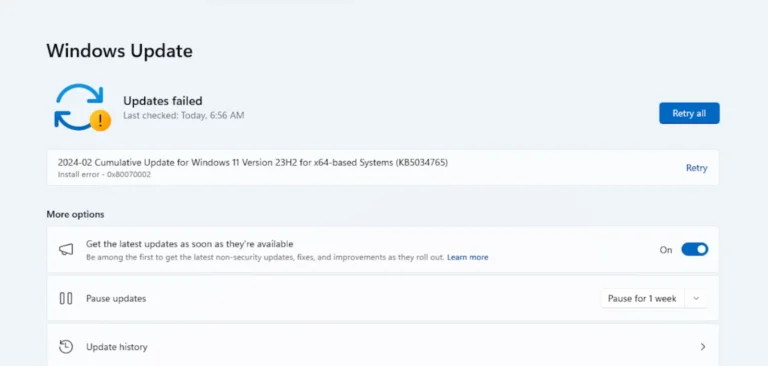It would appear that Windows 11 is suffering from an issue in the installation of the February cumulative update that freezes at 96% generating the 0x80070002 error. This article delves into the problem and provides a workaround to resolve it.
Understanding the Issue
Users attempting to install the February 2024 Security Update (KB5034765) for Windows 11 have encountered a frustrating setback. As the update progresses, it stalls at 96%, accompanied by the 0x80070002 error code. This hiccup disrupts the installation process and leaves users wondering about the cause and solution.
Acknowledgment from Microsoft
Fortunately, Microsoft has acknowledged the issue, recognizing the inconvenience it poses to users. While the exact cause of the error remains unclear, the company has assured users that it is actively working on a fix to address the issue comprehensively.
Temporary Workaround
In the absence of an official solution from Microsoft, users affected by the 0x80070002 error can employ a temporary workaround to bypass the installation issue. The workaround involves deleting a specific folder in the Windows directory, allowing the update process to proceed smoothly.
Steps to Implement the Workaround
Below are two methods to delete the problematic folder, C:\$WinREAgent:
1. Manual Deletion:
- Open File Explorer by clicking on the icon in the Taskbar or pressing Windows key + E.
- Click on the three-dotted icon and select “Options.”
- Navigate to the “View” tab and select the “Show hidden files, folders, and drives” option. Click “OK” to save the changes.
- Locate the hidden folder C:\$WinREAgent in File Explorer. Right-click on it and select “Delete.”
2. Running a Script:
- Open the Start menu and type “Command Prompt.”
- From the search results, select “Run as administrator.”
- In the Command Prompt window, type the command
rd /s /q “C:\$WinREAgent”and press Enter. - If no message appears, the command has successfully deleted the folder. You can then close the Command Prompt window.
Share Your Experience
If you’ve encountered the 0x80070002 error while updating Windows 11, feel free to share your experience in the comments section below.