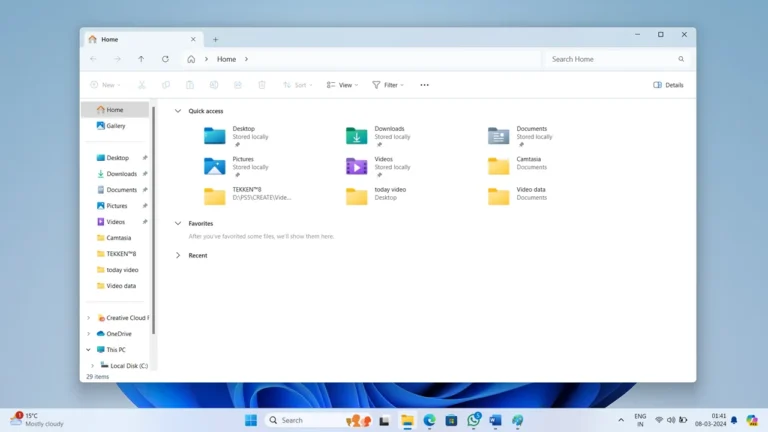Windows 11 introduced a fresh, streamlined interface but for some users, it also brought frustrating delays when opening folders in File Explorer. If you’re experiencing sluggish folder access, fear not – there are several strategies to speed up the process and restore efficiency to your Windows 11 experience.
One of the causes contributing to the lack of responsiveness in Windows 11, stems from a feature designed to determine the types of files contained in folders when opened, aiming to optimize their display. A user on the X platform has dedicated a thread specifically to dissecting the File Explorer issue, providing insights into why this phenomenon occurs.
In case, you’re facing the same issue where Windows 11 File Explorer is slow in opening a folder, then you can try the solutions discussed below to fix the issue:
One method involves tweaking the Windows Registry to bypass the folder type auto-discovery process, potentially alleviating delays.
- Press
Win + Rto open the Run dialog. - Type
regeditand hit Enter to launch the Registry Editor. - Navigate to
Computer\HKEY_CURRENT_USER\Software\Classes\Local Settings\Software\Microsoft\Windows\Shell\Bags\AllFolders\Shell. - If the “Folder Type” value doesn’t exist, right-click on the “Shell” folder, navigate to
New > String Value, and create a value named “FolderType“. - Double-click on “FolderType” and set its value to “Not specified”.
- Restart your system to apply the changes.
Another user-reported workaround involves leveraging full-screen mode to potentially improve folder load times.
- Open File Explorer.
- Press
F11to enable full-screen mode. - Access the folder you need.
- Press
F11again to exit full-screen mode.
By applying these solutions you can fix Fix Windows 11 File Explorer Slow to Open Folders and reclaim smooth and responsive folder navigation in Windows 11.