Sometimes when users hit the power button to turn on their device, instead of loading Windows 10, a black screen appears with the message “Preparing Automatic Repair“. After a few seconds, the message turned to “Diagnosing your PC“.
Usually, after diagnosing the issue and fixing it, the device reboots automatically and Windows starts working properly. In special cases, a blue screen appears with the error message:
“Your PC didn’t start correctly. Press Restart button to Restart your PC, which can sometimes fix the problem. You can also press “Advanced options” to other options to repair your PC “
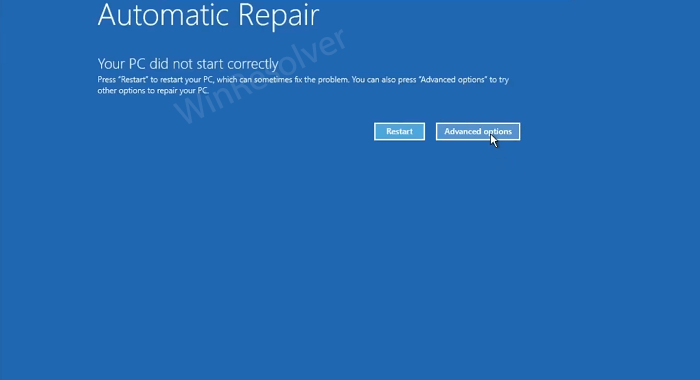
Most of the time, when you click the ‘Restart’ button the issue is fixed automatically and Windows starts working properly. But sometimes it takes you to the same “Preparing Automatic Repair”, then “Diagnosing your PC” and at last, takes you to the same blue screen. This keeps happening and the device fails to load Windows 10.
How to Fix ‘Diagnosing Your PC’ Stuck Loop in Windows 11/10
Fortunately, there’s a quick workaround using which you can take yourself out of the Diagnosing Your PC look. Here’s what you need to do:
When you reach the Automatic Repair page, instead of clicking the Restart button, click on the Advanced options button. Doing this will take you to Recovery Environment.
In case, you’re stuck a “Preparing Automatic Repair” or “Diagnosing your PC“, then try these steps
- Force shut down your PC by pressing the Power button for 5 – 10 seconds.
- Start your PC, just as Windows attempts to load (spinning dots), and press + hold Power Button for 5 – 10 seconds to perform a Hard Shut Down
- Do this twice. On the Third start Windows will boot into the Recovery Environment.
Now, click on See Advanced options > Troubleshoot > Advanced options > Command Prompt.
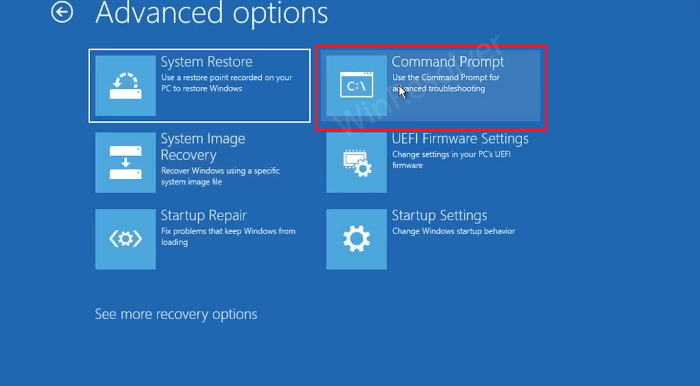
In the Command Prompt windows, you need to execute the following commands back to back:
C:
dir
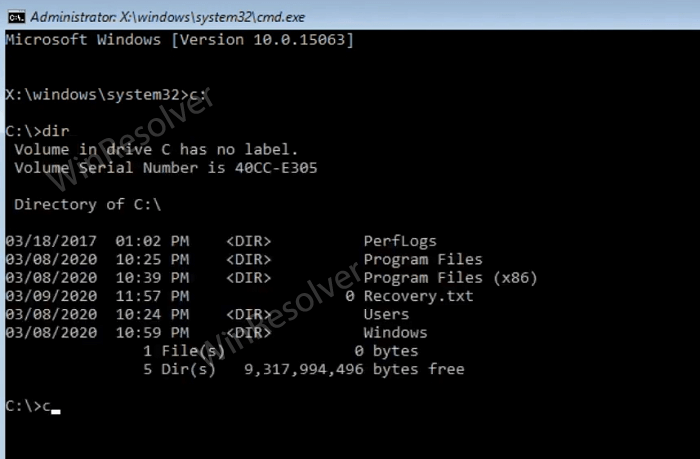
cd \windows\system32\config
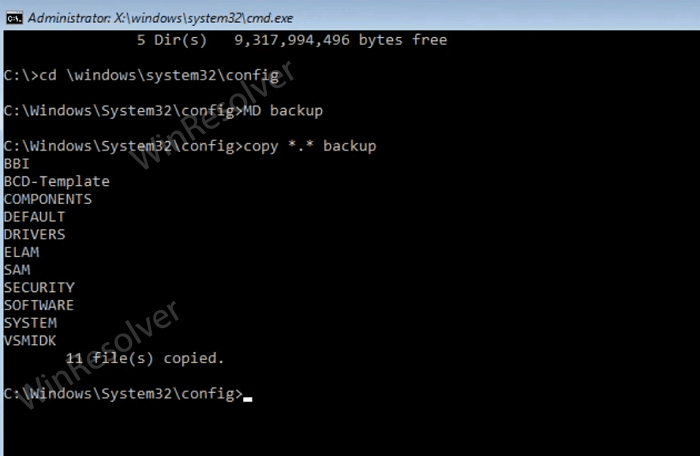
MD backup
copy *.* backup
A (to confirm the action)
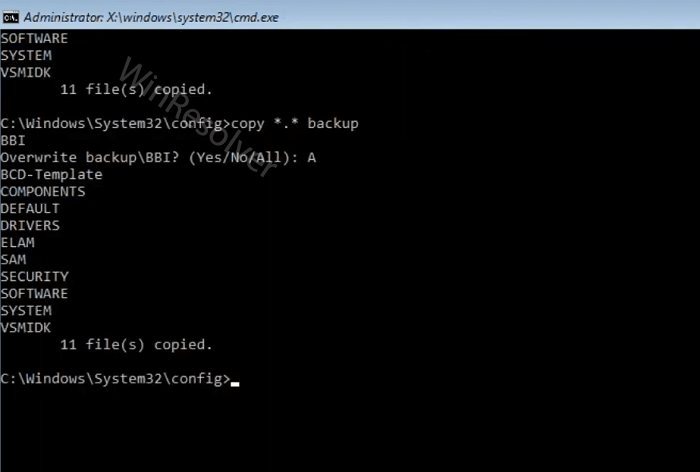
CD regback
dir
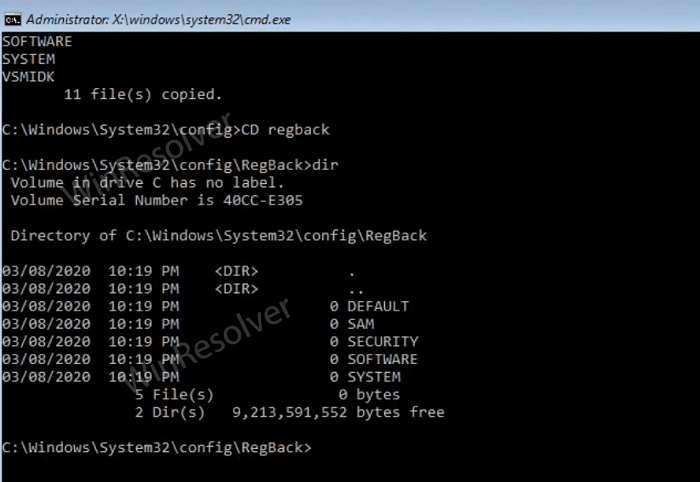
copy *.* ..
A (to confirm the action)
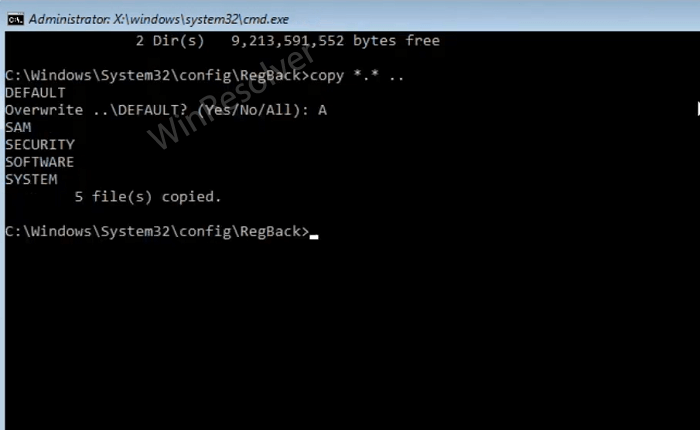
Exit
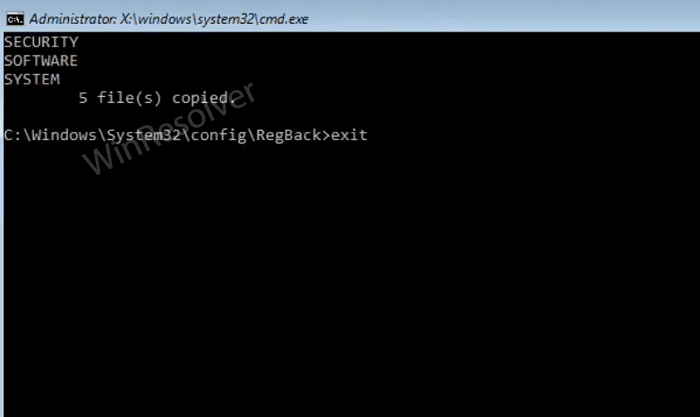
Here on this screen, click the Continue option.
After doing this system will reboot and you will no longer be stuck at Preparing Automatic Repair” or “Diagnosing your PC”.
Why don’t you try this workaround on how to fix a Windows 10 or Windows 11 PC Stuck on ‘Diagnosing Your PC’ Loop and let us know if it worked for you? In case, you know of any other solution, then feel free to share with us in the comments.
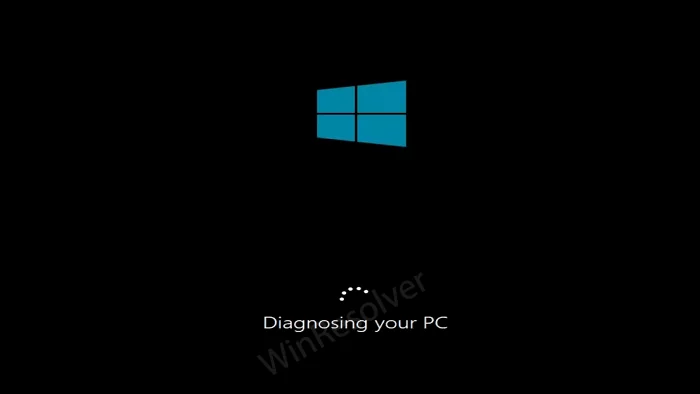
1 Comment
No it’s not working